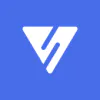How to Integrate VALR with Koinly
VALR Tax Statements & Reporting With Koinly
A popular South African crypto exchange - VALR, lets crypto investors buy, sell and trade a variety of popular cryptocurrencies like BTC, ETH, XRP and many more. Whatever you're looking to invest in, Koinly can help you do your crypto taxes.
API
CSV
Follow these steps to sync your Valr data automatically to Koinly:
- Log in to your VALR account.
- In the top right corner, hover over your account name.
- From the drop down menu, select API keys. You'll need app-based two-factor authentication to create API keys.
- Select create a new API key.
- Select I acknowledge the risks.
- Enter a name for your API key, for example, "Koinly".
- Under permissions, check "view access".
- Select authorize by email.
- Go to your email and select authorize API key.
- Enter the code from your authenticator app.
- Copy your API key and API secret. These will not be shown to you again so be sure to copy them and store them somewhere safe.
On Koinly:
- Create a free account on Koinly
- Complete onboarding until you get to the Wallets page and find Valr in the list
- Select API > Paste the API keys you copied above in the appropriate box
- Hit Import and wait for Koinly to sync your data. This can take a few minutes
- Review your transactions on the Transactions page to ensure everything is tagged correctly and no missing data
- Go to the Tax Reports page to view your tax liability!
Having trouble connecting Valr with Koinly?
- Head over to our help center
- Hit up our discussion boards - we might have already answered your question
- Ask us on social media - we're on Twitter and Reddit
- Contact us on email or live chat
- Got a feature request? Give us feedback on Canny