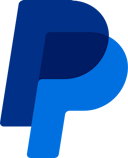How to File Your PayPal Crypto Taxes
PayPal is one of the largest payment processors in the world and launched its own dedicated crypto wallet back in 2021 - and it might come as a surprise to you, but your PayPal crypto transactions may be taxable. Whatever your investments and wherever you live, Koinly can help with your PayPal crypto taxes. Here's how.
Follow these steps to download your PayPal data:
You will need to download your Transaction Statement CSV file to import your PayPal transactions to Koinly.
On Koinly:
- Create a free account on Koinly
- Complete onboarding until you get to the Wallets page and find PayPal in the list
- Click on it and select "File import" in the import options screen
- Upload the files you downloaded from PayPal (one at a time) and click on Import
- Review your transactions on the Transactions page to ensure everything is tagged correctly and no missing data
- Go to the Tax Reports page to view your tax liability!
- Head over to our help center
- Hit up our discussion boards - we might have already answered your question
- Ask us on social media - we're on Twitter and Reddit
- Contact us on email or live chat
- Got a feature request? Give us feedback on Canny
Learn about PayPal crypto and fees.
How do I file my PayPal taxes?
You'll need to calculate and report any income or capital gains you made with your tax office. For most people, this happens as part of your annual tax return.
There are a couple of ways you can do this - do it yourself, by identifying your taxable transactions, calculating your net capital gain or loss, and the fair market value of any crypto income.
Or, use a crypto tax calculator like Koinly to easily calculate your taxable income for you, and generate your crypto tax report, ready to file with your tax office.
Koinly works by importing your crypto transaction data to analyze what's taxable, and what's not.
Koinly lets you manage all your crypto transactions - from all the blockchains, wallets, and exchanges you use - from one single platform, making crypto tax simple. When it comes to PayPal, all you need to do is upload a CSV file of your crypto transaction history.
Your frequently asked questions
Does PayPal provide crypto tax documents?
Yes. PayPal provides a gains and losses statement CSV file for some investors depending on where you live. However, if you’ve transferred crypto to and from PayPal - these forms may not be correct as you will not have the correct cost basis for your crypto, and as such your gain or loss may be calculated incorrectly. As well as this, PayPal only offers the HIFO accounting method for cost basis calculations, which may not result in the lowest or most ideal tax position for your individual circumstances.
How do I get tax reports and forms from PayPal?
The easiest way to ensure you have accurate tax documents for PayPal crypto is to use a crypto tax calculator like Koinly. All you need to do with Koinly is upload your PayPal crypto transaction statement CSV file, and Koinly will calculate your gains, losses, and income, before generating your crypto tax report.
Does PayPal provide financial or end of year statements?
PayPal provides a range of tax documents and statements to assist users with tax reporting, depending on the user's location.