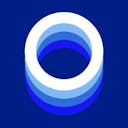How to Connect Luno with Koinly
API
CSV
Follow these steps to sync your Luno data automatically to Koinly:
- Log in to your Luno account.
- In the top right corner, click Profile.
- Select Security.
- Select API keys.
- Select Create API key.
- Give your API key a name, for example, “Koinly”.
- Under Permissions, select Read-only access.
- Keep the Restrict IP address and Set expiry date boxes unchecked.
- Click Next.
- Copy your API key and API secret into the fields in Koinly.
On Koinly:
- Create a free account on Koinly
- Complete onboarding until you get to the Wallets page and find Luno in the list
- Select API > Paste the API keys you copied above in the appropriate box
- Hit Import and wait for Koinly to sync your data. This can take a few minutes
- Review your transactions on the Transactions page to ensure everything is tagged correctly and no missing data
- Go to the Tax Reports page to view your tax liability!
Having trouble connecting Luno with Koinly?
- Head over to our help center
- Hit up our discussion boards - we might have already answered your question
- Ask us on social media - we're on Twitter and Reddit
- Contact us on email or live chat
- Got a feature request? Give us feedback on Canny