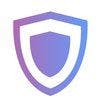How to Connect Guarda Wallet and Koinly
Guarda Wallet is a secure, multi-platform wallet offering web, desktop and mobile wallets, offering crypto investors a huge range of investment opportunities through staking, earning and trading. Whatever your Guarda Wallet investments, Koinly can help with your crypto taxes. Just connect via API or upload a CSV file - here's how.
API
CSV
Follow these steps to sync your Guarda Wallet data automatically to Koinly:
- Open your Guarda Wallet wallet app
- Copy the public address for every coin that you have on it (even the ones with a zero balance)
On Koinly:
- Create a free account on Koinly
- Complete onboarding until you get to the Wallets page and find Guarda Wallet in the list
- Select API > Paste the public address/key you copied above in the appropriate box
- Hit Import and wait for Koinly to sync your data. This can take a few minutes
- Review your transactions on the Transactions page to ensure everything is tagged correctly and no missing data
- Go to the Tax Reports page to view your tax liability!
Having trouble connecting Guarda Wallet with Koinly?
- Head over to our help center
- Hit up our discussion boards - we might have already answered your question
- Ask us on social media - we're on Twitter and Reddit
- Contact us on email or live chat
- Got a feature request? Give us feedback on Canny