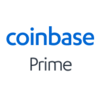Generating Your Coinbase Prime Tax Documents
Here's what you need to do
The first step is to download all your data from Coinbase Prime and upload it into Koinly. There are a couple of ways you can do that:
API
CSV
Follow these steps to sync your Coinbase Prime data automatically to Koinly:
- Log in to your Coinbase Prime account
- Go to the API settings page
- Create a new api key for Koinly
- Make sure to give it permission to read your deposits/withdrawals/trades. Koinly does NOT need access to your funds so you should disable any fund management permissions.
- Copy your API key and API secret
On Koinly:
- Create a free account on Koinly
- Complete onboarding until you get to the Wallets page and find Coinbase Prime in the list
- Select API > Paste the API keys you copied above in the appropriate box
- Hit Import and wait for Koinly to sync your data. This can take a few minutes
- Review your transactions on the Transactions page to ensure everything is tagged correctly and no missing data
- Go to the Tax Reports page to view your tax liability!
Having trouble connecting Coinbase Prime with Koinly?
- Head over to our help center
- Hit up our discussion boards - we might have already answered your question
- Ask us on social media - we're on Twitter and Reddit
- Contact us on email or live chat
- Got a feature request? Give us feedback on Canny