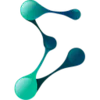Generating Your Escodex Tax Reports
The first - and in most cases, the only - step is to download all your transaction data from Escodex and upload them to Koinly.
CSV
Follow these steps to download your Escodex data:
- Log in to your Escodex account
- Go to the transactions history page
- Export/download your transaction history for ALL years of trading (check with their support if you can't find this)
- Manually check that the file contains all your deposits, withdrawals and trades
On Koinly:
- Create a free account on Koinly
- Complete onboarding until you get to the Wallets page and find Escodex in the list
- Click on it and select "File import" in the import options screen
- Upload the files you downloaded from Escodex (one at a time) and click on Import
- Review your transactions on the Transactions page to ensure everything is tagged correctly and no missing data
- Go to the Tax Reports page to view your tax liability!
Having trouble connecting Escodex with Koinly?
- Head over to our help center
- Hit up our discussion boards - we might have already answered your question
- Ask us on social media - we're on Twitter and Reddit
- Contact us on email or live chat
- Got a feature request? Give us feedback on Canny
That's pretty much it. The only other thing to keep in mind is to tag your airdrops/forks so they show up as Income on your generated cryptocurrency tax reports!