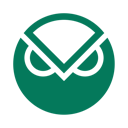How to Connect Gnosis Chain (xDAI) with Koinly
Formerly xDAI, Gnosis Chain is a stable payment EVM - offering fast transactions with low fees. Whatever your xDAI investments - it's incredibly easy to do your crypto taxes with Koinly.
To get started, simply connect Koinly to the Gnosis Chain via your public address or CSV file upload. Once connected, Koinly imports all your trades automatically. Next, Koinly calculates all your gains, income and expenses with easy-to-spot totals ready for your tax return. At tax time, simply download the Koinly tax report for your country, and you’re good to file!
Follow these steps to sync your Gnosis Chain (xDAI) data automatically to Koinly:
- Open your Gnosis Chain (xDAI) wallet app
- Locate and copy your public address or key
On Koinly:
- Create a free account on Koinly
- Complete onboarding until you get to the Wallets page and find Gnosis Chain (xDAI) in the list
- Select API > Paste the public address/key you copied above in the appropriate box
- Hit Import and wait for Koinly to sync your data. This can take a few minutes
- Review your transactions on the Transactions page to ensure everything is tagged correctly and no missing data
- Go to the Tax Reports page to view your tax liability!
- Head over to our help center
- Hit up our discussion boards - we might have already answered your question
- Ask us on social media - we're on Twitter and Reddit
- Contact us on email or live chat
- Got a feature request? Give us feedback on Canny
How to find your Gnosis Chain public address
You can find your public address in the wallet you use to interact with xDAI - for example, Coinbase wallet, MetaMask or TokenPocket wallet.
We have instructions on how to do this for a variety of popular wallets on our integration pages.
Please note: you’ll need to add your public address from every wallet you use to interact with xDAI in order for Koinly to calculate your crypto taxes correctly.