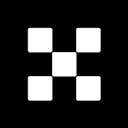How To Do Your OKX Taxes With Koinly
Formerly OKEx, OKX is a popular, global crypto exchange, allowing millions of crypto investors in more than 100 countries access to a variety of investment opportunities including spot trading, crypto derivatives trading, perpetual swaps trading, DeFi, lending, and mining services. Whatever your investments, Koinly can help with your OKX taxes.
Follow these steps to sync your OKX (OKEx) data automatically to Koinly:
- Log in to OKX.
- In the top right corner, select your profile icon.
- From the drop-down menu, select API.
- Enter a name for your API, for example, "Koinly".
- Create a passphrase - you'll need to remember this later when connecting to Koinly.
- Under permissions, check read.
- Select get code next to the email code. Go to the email address associated with your OKX account to get the code, and copy and paste it into the box. You may also need to verify via an authentication app, like Google Authenticator App.
- Select confirm.
- Copy your API key and API secret key, and paste them into the fields in Koinly.
On Koinly:
- Create a free account on Koinly
- Complete onboarding until you get to the Wallets page and find OKX (OKEx) in the list
- Select API > Paste the API keys you copied above in the appropriate box
- Hit Import and wait for Koinly to sync your data. This can take a few minutes
- Review your transactions on the Transactions page to ensure everything is tagged correctly and no missing data
- Go to the Tax Reports page to view your tax liability!
- Trading history is only provided for the last 3 months (up to a maximum of 5,000 most recent trades).
- Other transactions are only provided for the last 1 month.
- For any older data, we would recommend using CSV files instead
- Head over to our help center
- Hit up our discussion boards - we might have already answered your question
- Ask us on social media - we're on Twitter and Reddit
- Contact us on email or live chat
- Got a feature request? Give us feedback on Canny
How are OKX transactions taxed?
Crypto tax varies - a lot - depending on where you're located. This said, in general, you'll pay two kinds of tax on your OKX investments - Income Tax or Capital Gains Tax:
Capital Gains Tax: Whenever you sell or swap crypto on OKX, you'll likely pay Capital Gains Tax on any profit from that transaction.
Income Tax: If you're earning new tokens through OKX products - like lending pools, staking, or with an OKX Savings account - then you'll pay Income Tax based on the fair market value of new tokens or coins on the day you receive them, in your fiat currency.
Want to learn more about crypto tax in your country? See our crypto tax guides.
Does OKX provide tax documents?
No. OKX does not provide tax documents for users. Instead, you'll need to get your OKX transaction history and either calculate your OKX taxes yourself or use crypto tax software to do it for you.
How to get your OKX tax report with Koinly
OKX offers two simple ways to get the tax documents you need - you can either use the OKX tax API to connect to Koinly or export a CSV of your OKX transaction history and upload that to Koinly.
Once connected, Koinly becomes the ultimate OKX tax tool. How? Koinly will calculate your OKX taxes based on your location and generate your crypto tax report, all within 20 minutes. All you’ll need to do at tax time is download the crypto tax report you need from Koinly and file it with your local tax authority.
Does OKX report to tax offices?
OKX requires KYC in order to access all the trading features available. As a large, centralized exchange, it is possible OKX may face pressure from tax offices around the world to share this customer data in order to ensure tax compliance.
Your frequently asked questions
Does OKX have Proof of Reserves?
Yes - OKX has provided Proof of Reserves via a Merkle Tree to their users. OKX lets users verify that their deposits are held 1:1 by publicly outlining a list of their on-chain wallets, as well as regular publishing of audits of their crypto balances. For more information about what Proof of Reserves are and why it matters - check out our blog post.