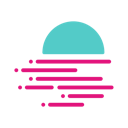How to File Your Moonbeam (GLMR) Taxes with Koinly
Moonbeam is an Ethereum-compatible smart contract parachain within the Polkadot ecosystem, offering a seamless avenue for harnessing widely-used Ethereum developer tools. These tools enable the construction or reimplementation of Solidity projects within a Substrate-based environment, fostering accessibility and versatility for developers. Are you investing in GLMR? Whether you're selling, trading, or staking GLMR, it's incredibly easy to do your Moonbeam crypto taxes with Koinly.
Follow these steps to sync your Moonbeam (GLMR) data automatically to Koinly:
- Open your Moonbeam (GLMR) wallet app
- Locate and copy your public address or key
On Koinly:
- Create a free account on Koinly
- Complete onboarding until you get to the Wallets page and find Moonbeam (GLMR) in the list
- Select API > Paste the public address/key you copied above in the appropriate box
- Hit Import and wait for Koinly to sync your data. This can take a few minutes
- Review your transactions on the Transactions page to ensure everything is tagged correctly and no missing data
- Go to the Tax Reports page to view your tax liability!
- Head over to our help center
- Hit up our discussion boards - we might have already answered your question
- Ask us on social media - we're on Twitter and Reddit
- Contact us on email or live chat
- Got a feature request? Give us feedback on Canny
How to find your Moonbeam public address
Before you can connect Moonbeam to Koinly, you'll need to find your Moonbeam public address from all the wallets you use for GLMR. You'll find easy to follow steps on how to get your Moonbeam public address for hundreds of wallets in our integrations page.
Don't forget, in order for Koinly to calculate your crypto taxes correctly you’ll need to add your public address from every wallet you use for GLMR.