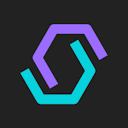How to Connect Cosmostation and Koinly
Cosmostation is a popular web and desktop wallet that lets investors stake crypto and earn on a wide variety of Cosmos SDK blockchains, as well as transfer and store crypto assets like ATOM, OSMO and more. Whatever your Cosmostation investments, Koinly can help make your crypto tax simple. Koinly connects to Cosmostation via API or by uploading a CSV file of your transaction history. Here's how.
API
CSV
Follow these steps to sync your Cosmostation Wallet data automatically to Koinly:
- Open your Cosmostation Wallet wallet app
- Copy the public address for every coin that you have on it (even the ones with a zero balance)
On Koinly:
- Create a free account on Koinly
- Complete onboarding until you get to the Wallets page and find Cosmostation Wallet in the list
- Select API > Paste the public address/key you copied above in the appropriate box
- Hit Import and wait for Koinly to sync your data. This can take a few minutes
- Review your transactions on the Transactions page to ensure everything is tagged correctly and no missing data
- Go to the Tax Reports page to view your tax liability!
Having trouble connecting Cosmostation Wallet with Koinly?
- Head over to our help center
- Hit up our discussion boards - we might have already answered your question
- Ask us on social media - we're on Twitter and Reddit
- Contact us on email or live chat
- Got a feature request? Give us feedback on Canny