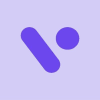How to Connect VirgoCX with Koinly
VirgoCX is a popular cryptocurrency exchange for Canadian crypto investors, with a solid selection of popular cryptocurrencies, including BTC, ETH, ADA, LUNA, SOL, AVAX and many more. Whatever you're trading, Koinly can help you get your VirgoCX taxes done in no time at all - here's how.
CSV
Follow these steps to download your VirgoCX data:
- Log in to your VirgoCX account.
- Click the profile icon in the top right corner.
- From the drop-down menu, click eDocument.
- For Report Type, select Transaction Data.
- For Asset, select Cryptocurrency.
- For Date, select a date range that covers your entire transaction history with VirgoCX. You may need to download multiple files to cover your entire transaction history.
- Click Next and follow the prompts to download your file.
- Now select Trade Data, and repeat steps 4-7 to download this file as well.
On Koinly:
- Create a free account on Koinly
- Complete onboarding until you get to the Wallets page and find VirgoCX in the list
- Click on it and select "File import" in the import options screen
- Upload the files you downloaded from VirgoCX (one at a time) and click on Import
- Review your transactions on the Transactions page to ensure everything is tagged correctly and no missing data
- Go to the Tax Reports page to view your tax liability!
Having trouble connecting VirgoCX with Koinly?
- Head over to our help center
- Hit up our discussion boards - we might have already answered your question
- Ask us on social media - we're on Twitter and Reddit
- Contact us on email or live chat
- Got a feature request? Give us feedback on Canny