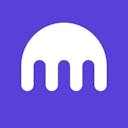How to File Your Kraken Taxes
One of the largest crypto exchanges worldwide, Kraken lets crypto investors of all experience levels buy, sell, trade, and stake their crypto assets. Whatever your investments, Koinly can help you do your Kraken taxes.
How to do your Kraken taxes with Koinly
Get your crypto taxes done fast with Koinly, just connect to import your Kraken transaction history. Here's how.
Follow these steps to sync your Kraken data automatically to Koinly:
- Log in to your Kraken account.
- Go to your profile in the top right corner and select Security.
- Select API from the drop-down menu.
- On the API key management page, select Create API key.
- On the add API key page, enter a name into the key description box, for example, “Koinly”.
- Check the boxes: Query, Query closed orders & trades, Query ledger entries, and Export data.
- Leave all other boxes unchecked (Deposit, Withdraw, Earn, Query Open Orders & Trades, Create & modify orders, Cancel & close orders). Leave all other options toggled off (WebSocket interface, IP address restriction, Key expiration, Query start date, Query end date, Custom nonce window).
- Select Generate Key in the bottom right corner.
- Copy your API Key and API Secret and paste them into the fields in Koinly.
On Koinly:
- Create a free account on Koinly
- Complete onboarding until you get to the Wallets page and find Kraken in the list
- Select API > Paste the API keys you copied above in the appropriate box
- Hit Import and wait for Koinly to sync your data. This can take a few minutes
- Review your transactions on the Transactions page to ensure everything is tagged correctly and no missing data
- Go to the Tax Reports page to view your tax liability!
- Head over to our help center
- Hit up our discussion boards - we might have already answered your question
- Ask us on social media - we're on Twitter and Reddit
- Contact us on email or live chat
- Got a feature request? Give us feedback on Canny
Please note, that if you're using Kraken Futures, you'll need to import your futures transactions to Koinly separately. Here's how.
Follow these steps to sync your Kraken Futures data automatically to Koinly:
- Log in to your Kraken Futures account
- Go to the API settings page
- Create a new api key for Koinly
- Make sure to give it permission to read your deposits/withdrawals/trades. Koinly does NOT need access to your funds so you should disable any fund management permissions.
- Copy your API key and API secret
On Koinly:
- Create a free account on Koinly
- Complete onboarding until you get to the Wallets page and find Kraken Futures in the list
- Select API > Paste the API keys you copied above in the appropriate box
- Hit Import and wait for Koinly to sync your data. This can take a few minutes
- Review your transactions on the Transactions page to ensure everything is tagged correctly and no missing data
- Go to the Tax Reports page to view your tax liability!
- Head over to our help center
- Hit up our discussion boards - we might have already answered your question
- Ask us on social media - we're on Twitter and Reddit
- Contact us on email or live chat
- Got a feature request? Give us feedback on Canny
Does Kraken report to the IRS?
Yes, Kraken reports to the IRS. If you're a US resident and you earn more than $600 in income via Kraken (from staking rewards and so on), Kraken will issue you a 1099-MISC Form. Whenever you receive a 1099-MISC form from Kraken, the IRS receives an identical copy. As well as this, in June 2023, Kraken was ordered by a judge to provide customer information to the IRS to allow the tax agency to investigate under-reported tax liabilities. The IRS has requested information on all customer accounts that traded at least $20,000 in cryptocurrency in any single year between 2016 to 2020.
What's the Kraken IRS email?
Have you received an email from Kraken detailing how the exchange is sharing information with the IRS? Don't panic - you won't be the only one.
Kraken has been court-ordered to provide personal information and transaction histories for clients who exceeded $20,000 in transaction volume in any financial year between 2016 and 2020. For users affected, Kraken is required to share the following information:
Name
Date of birth
Address
Contact information
Transaction history for 2016 to 2020
Kraken shared this information with the IRS in early November 2023.
What does it mean for Kraken users? Well, if you’ve been compliant with the IRS and met your crypto tax liability - nothing. However, users who have failed to report crypto transactions that resulted in capital gains or income may be subject to a tax audit in the future. Find out how to prepare for a crypto tax audit and what to expect.
How do I file my Kraken taxes?
You'll need to calculate and report any income or capital gains you made from Kraken with your tax office. For most people, this happens as part of your annual tax return.
There are a couple of ways you can do this. You can either do it yourself, by identifying your taxable transactions, calculating your net capital gain or loss, and the fair market value of any crypto income.
Or, save hours and use a crypto tax calculator like Koinly to easily calculate your taxable income for you, and generate your Kraken tax report, ready to file with your tax office.
Koinly works by importing your Kraken transaction data to analyze what's taxable, and what's not. Let's look at an example - here are some transactions in a Kraken account.


Your frequently asked questions
Does Kraken have tax documents?
The only tax document Kraken provides users with currently is the 1099-MISC Form. This form is for US residents only, with more than $600 in income. Otherwise, you'll need to use your Kraken transaction history to generate your Kraken tax documents.
How do I get Kraken tax documents?
The easiest way to get your Kraken tax documents is to connect to crypto tax software via API or by uploading a CSV file of your Kraken transaction history. Your crypto tax calculator will then calculate your Kraken taxes for you and generate your Kraken tax documents.
Do you get a 1099 from Kraken?
Yes, some users will receive IRS 1099 Forms from Kraken. Currently, Kraken only issues 1099-MISC forms to US residents with more than $600 in income on the exchange in a single financial year. If you're going to receive a 1099-MISC Form from Kraken, you should receive it by February of the following financial year at the latest. However, with the recent changes to crypto legislation in the US, Kraken may change the 1099 Forms issued in the future.
Does Kraken provide financial or end of year statements?
No, Kraken doesn't provide financial or end of year statements specifically, but you can use your Kraken transaction history as a financial or end of year statement for tax reporting purposes.
Do I have to pay taxes on Kraken?
Yes - if you have capital gains or income as a result of your crypto investment activities on Kraken, you'll need to report these to your tax office and pay taxes on them. If you're tempted to try and avoid crypto taxes because you don't think your tax office will find out, think again - the penalties for tax evasion are steep and you may face fines or even jail time.
What does Kraken report to the IRS?
We know Kraken may send 1099-MISC forms to the IRS, but that's not all. The IRS recently filed a court document seeking permission to enforce a summons for information against Kraken. This isn't the first time either. In 2021, the IRS previously filed a John Doe Summons - a tool the IRS can use to retrieve information from companies to share data in order to ensure user tax compliance.
Does Kraken report to other tax authorities?
So we know Kraken reports to the IRS, but does Kraken report to other tax authorities like HMRC, the ATO, and the CRA? In short? Almost definitely. While no other tax offices have confirmed they have requested data from Kraken - as one of the largest crypto exchanges worldwide, it is highly likely that other tax offices are putting the pressure on Kraken to share KYC information to ensure tax compliance.
Does Kraken have Proof of Reserves?
Yes - Kraken has provided Proof of Reserves via a Merkle Tree over to users for the past few years. Kraken lets users verify that their deposits are held 1:1 by conducting a semi-annual accounting audit by an external third party. For more information about what Proof of Reserves is and why it matters - check out our blog post on it here.