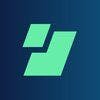Filing Your Edge App Tax Documents
Let's begin
The first and usually only step is to download all your transaction data from Edge App and upload it into Koinly.
API
CSV
Follow these steps to sync your Edge App data automatically to Koinly:
- Open your Edge App wallet app
- Copy the public address for every coin that you have on it (even the ones with a zero balance)
On Koinly:
- Create a free account on Koinly
- Complete onboarding until you get to the Wallets page and find Edge App in the list
- Select API > Paste the public address/key you copied above in the appropriate box
- Hit Import and wait for Koinly to sync your data. This can take a few minutes
- Review your transactions on the Transactions page to ensure everything is tagged correctly and no missing data
- Go to the Tax Reports page to view your tax liability!
Having trouble connecting Edge App with Koinly?
- Head over to our help center
- Hit up our discussion boards - we might have already answered your question
- Ask us on social media - we're on Twitter and Reddit
- Contact us on email or live chat
- Got a feature request? Give us feedback on Canny