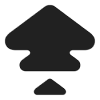Generating Your Zonda Tax Reports
Here's what you should do.
The first step is to download all your transactions from Zonda (formerly BitBay) and import them to Koinly. There are a couple of ways you can do that:
Follow these steps to sync your Zonda (BitBay) data automatically to Koinly:
- Log in to your Zonda (BitBay) account
- Go to the API settings page
- Create a new api key for Koinly
- Make sure to give it permission to read your deposits/withdrawals/trades. Koinly does NOT need access to your funds so you should disable any fund management permissions.
- Copy your API key and API secret
On Koinly:
- Create a free account on Koinly
- Complete onboarding until you get to the Wallets page and find Zonda (BitBay) in the list
- Select API > Paste the API keys you copied above in the appropriate box
- Hit Import and wait for Koinly to sync your data. This can take a few minutes
- Review your transactions on the Transactions page to ensure everything is tagged correctly and no missing data
- Go to the Tax Reports page to view your tax liability!
- Head over to our help center
- Hit up our discussion boards - we might have already answered your question
- Ask us on social media - we're on Twitter and Reddit
- Contact us on email or live chat
- Got a feature request? Give us feedback on Canny
As Zonda has an API, the fastest way to import everything is to just add your read-only API keys. Then Koinly will sync all your transaction data automatically, and you are ready to generate your tax document.
If you don't have access to your API keys, you can also import transactions by uploading your CSV files.
If you only have a few transactions and the above method(s) are not possible for you, you can also add the transactions manually via Koinly's web interface.
If you decide to import CSV files, you need to make sure to import your deposits/withdrawals and trades for ALL previous years !
That's it. Don't forget to tag your airdrops/forks so they appear as Income on your generated cryptocurrency tax forms!