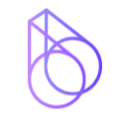How to Connect BigONE with Koinly
BigONE is a user-friendly, secure exchange offering investors worldwide a great range of cryptocurrencies and trading pairs, as well as some more experienced investment opportunities like leveraged ETF trading and perpetual futures. All you need to do to get your BigONE taxes done is connect with Koinly via API or by uploading a CSV file of your transaction history. Here’s how it works.
API
CSV
Follow these steps to sync your BigONE data automatically to Koinly:
- Log in to BigONE.
- In the top right corner, select your profile icon.
- From the drop-down menu select settings.
- Select the arrow on the right next to API Keys.
- Select + add.
- Enter a label name, for example, "Koinly".
- Under scopes, check all boxes except for: permission to get a deposit address, permission to make a withdrawal, permission to create orders and permission to create futures. Koinly only needs read-only access.
- Select next.
- Enter your pin and SMS verification code.
- Copy your API key and API secret and paste into the fields in Koinly.
On Koinly:
- Create a free account on Koinly
- Complete onboarding until you get to the Wallets page and find BigONE in the list
- Select API > Paste the API keys you copied above in the appropriate box
- Hit Import and wait for Koinly to sync your data. This can take a few minutes
- Review your transactions on the Transactions page to ensure everything is tagged correctly and no missing data
- Go to the Tax Reports page to view your tax liability!
Having trouble connecting BigONE with Koinly?
- Head over to our help center
- Hit up our discussion boards - we might have already answered your question
- Ask us on social media - we're on Twitter and Reddit
- Contact us on email or live chat
- Got a feature request? Give us feedback on Canny