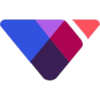Filing Your VinDAX Taxes
CSV
Follow these steps to download your VinDAX data:
- Log in to your Vindax account.
- In the top right corner, select Orders.
- From the drop-down menu, select Trade History.
- Select a Date Range that covers your entire transaction history on Vindax. Koinly will need your entire transaction history from Vindax, so you may need to download multiple files.
- Download the CSV file.
Vindax does not generate CSV files for deposits and withdrawals. To import these transactions, you can request the information from Vindax’s customer support team, or create a custom CSV file to import this data.
On Koinly:
- Create a free account on Koinly
- Complete onboarding until you get to the Wallets page and find VinDAX in the list
- Click on it and select "File import" in the import options screen
- Upload the files you downloaded from VinDAX (one at a time) and click on Import
- Review your transactions on the Transactions page to ensure everything is tagged correctly and no missing data
- Go to the Tax Reports page to view your tax liability!
Having trouble connecting VinDAX with Koinly?
- Head over to our help center
- Hit up our discussion boards - we might have already answered your question
- Ask us on social media - we're on Twitter and Reddit
- Contact us on email or live chat
- Got a feature request? Give us feedback on Canny