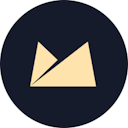How to Connect Midas Investments and Koinly
Midas Investments is a custodial crypto investment platform that gives investors around the world the opportunity to make passive income from their crypto, with a multitude of high-yield investment opportunities for a range of assets, including BTC, ETH and USDC. Whatever your investments, Koinly can help calculate and report your Midas Investments taxes - just upload a CSV file.
CSV
On Koinly:
- Create a free account on Koinly
- Complete onboarding until you get to the Wallets page and find Midas Investments in the list
- Click on it and select "File import" in the import options screen
- Upload the files you downloaded from Midas Investments (one at a time) and click on Import
- Review your transactions on the Transactions page to ensure everything is tagged correctly and no missing data
- Go to the Tax Reports page to view your tax liability!
Having trouble connecting Midas Investments with Koinly?
- Head over to our help center
- Hit up our discussion boards - we might have already answered your question
- Ask us on social media - we're on Twitter and Reddit
- Contact us on email or live chat
- Got a feature request? Give us feedback on Canny